Using the Job Center
The Job Center is the central hub for jobs! It lets you search available opportunities so you can easily quote on the jobs that are a good fit for your experience, interests, and schedule. When you find the right opportunities, managing all your saved, quoted, in progress, and completed jobs can be done here.
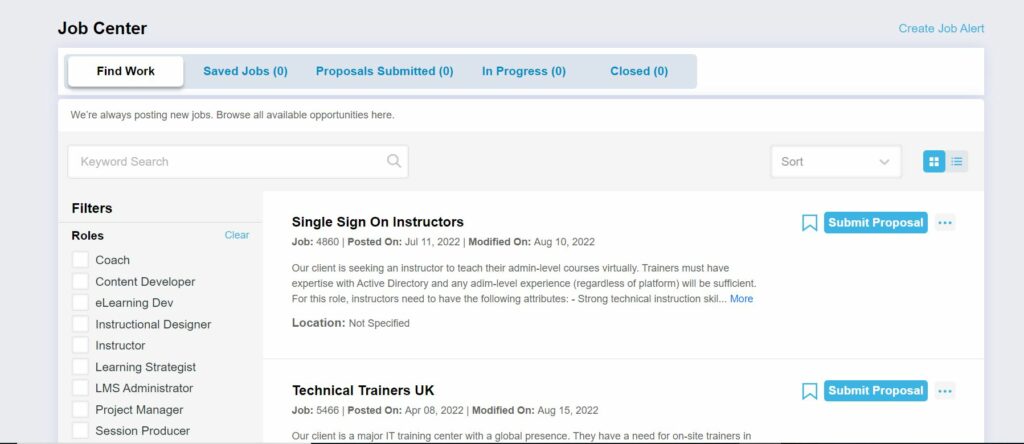
Select from one of the five Job Center navigation options to view details of the page.
Here’s what you can do:
Find Work
Go to the Job Center and select the Find Work button to search available jobs.
- To search for jobs, type in the keywords in the Keyword Search box, or use the filter options on the left side to filter by role, skill, rate, and location.
- If you want to sort your results, select one of the options from the Sort drop-down menu (posted, modified, distance from your location) located in the upper right.
- To save a job, click the save icon (bookmark) next to the posting and a copy will be saved under the Saved Jobs section so you can apply later.
- To directly apply, click the Submit Proposal button and complete the form.
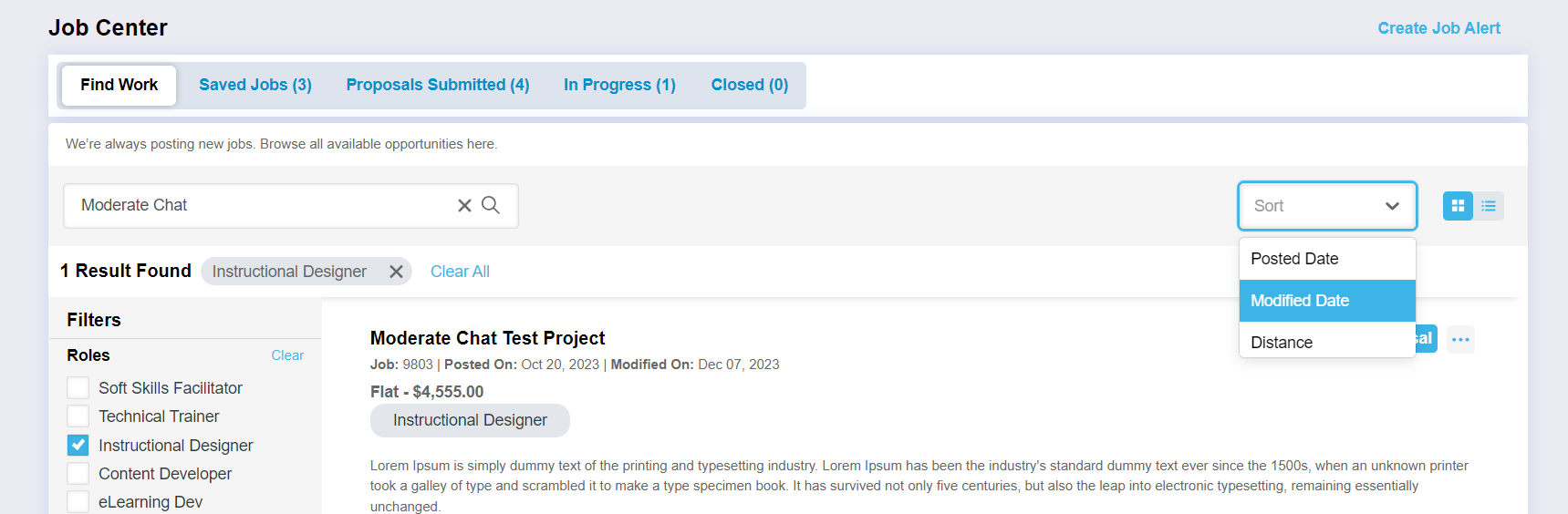
Saved Jobs
Lists all your saved jobs so you can submit a proposal at your convenience. Click on the job title to access the details of the job.
- To directly apply, click the Submit Proposal button and complete the form.
- To remove a job, click the remove from saved jobs icon (bookmark) next to the posting.
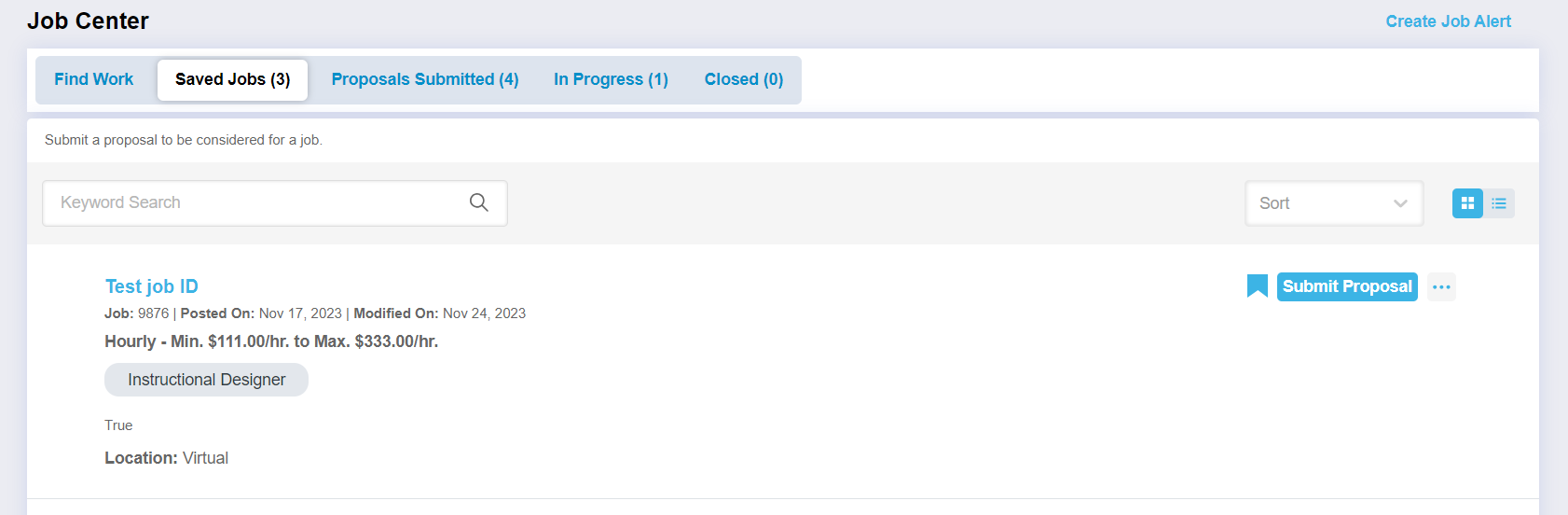
Proposals Submitted
Lists all the jobs you have submitted a proposal for in the past six months.
- You can modify and resubmit a quote for any job that has not already been started or cancelled by using the Edit Proposal button on the list item.
- The status of each proposal is displayed next to the job.
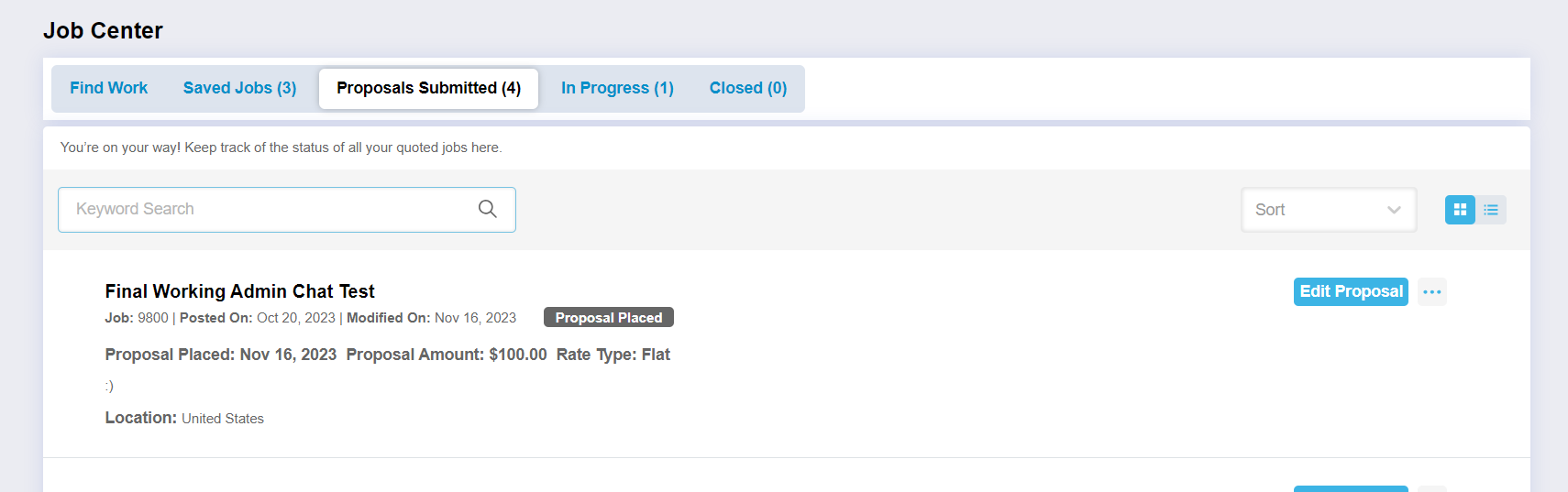
In Progress
Lists all accepted jobs that you are currently working on.
- Click on the job name to access the details of the job and to manage tasks.
- For faster access to view the schedule or to upload expenses or documents, select the ellipsis button […].
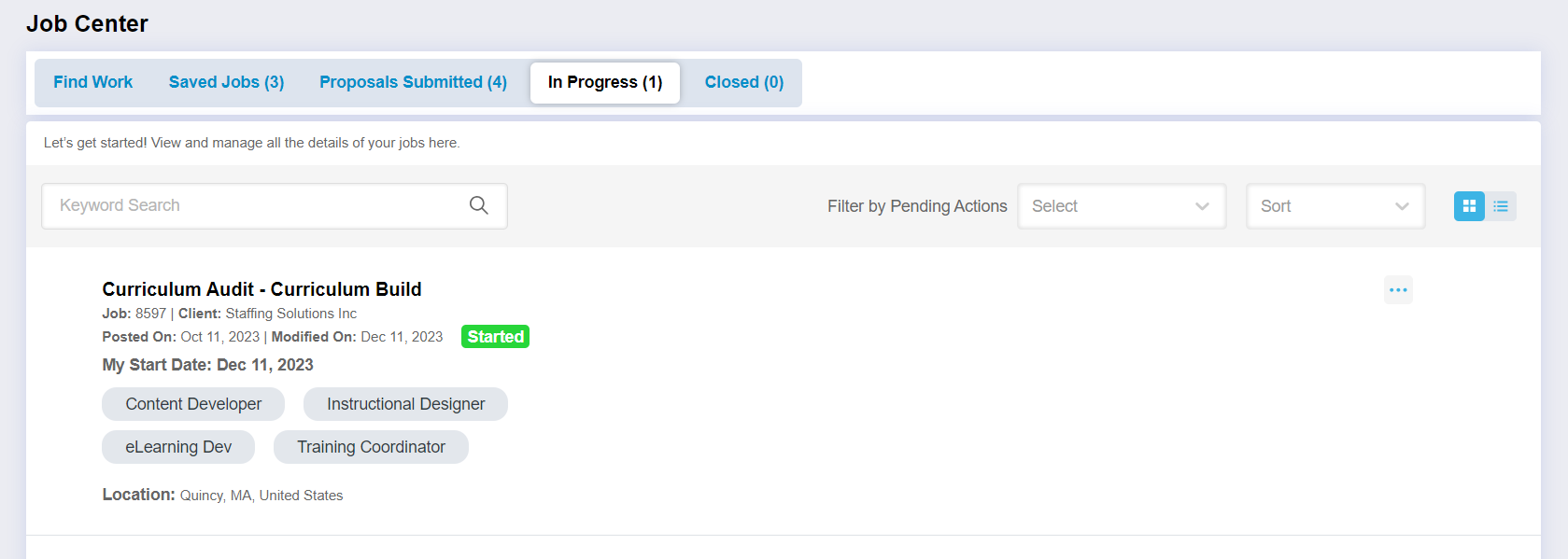
Closed
Shows all your completed, canceled, or quoted jobs where your proposal was not selected.
- Click the View Job button to view the job details, schedule, documents, expenses submitted, and related client reviews.
- You can filter jobs by completed date or job status.
- The Advanced Search options allow you to also filter by a specific date range.
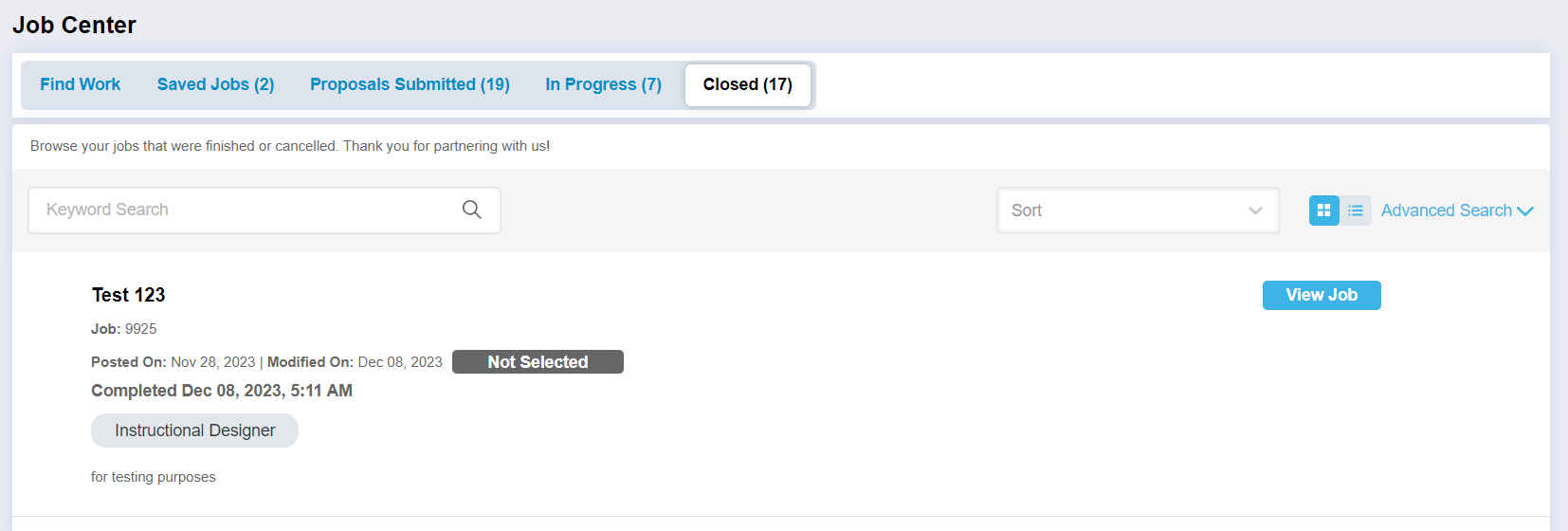
Tip: Depending on your viewing preference, select the grouping or listing view icons to view the results.
Create a Job Alert
Visit the Job Center and on the upper right-hand side of the page select Create Job Alert to set up your personalized job posting notification.
 Back
Back