Create a Job
It’s easy to request L&D talent on TTA Connect! There are three convenient ways you can submit a job and request talent:
Option 1: Use the Create a Job Request Form
If you are creating a job for the first time or a new role, it’s best to use the Create a Job request form. It will guide you through the process step by step, so you can provide all the information that is needed for a particular role. This will help you get matched to talent that is right for your job.
Step 1: Click the Create a Job button, which is conveniently located on the top right of the Dashboard and Job Center pages.
![]()
Step 2: Complete the job form with the details about the talent needed for your project. Required fields are indicated by an asterisk. It doesn’t have to be completed all at once, because jobs can be saved and finished at any time. Use the Save and Finish Later feature to save a draft.
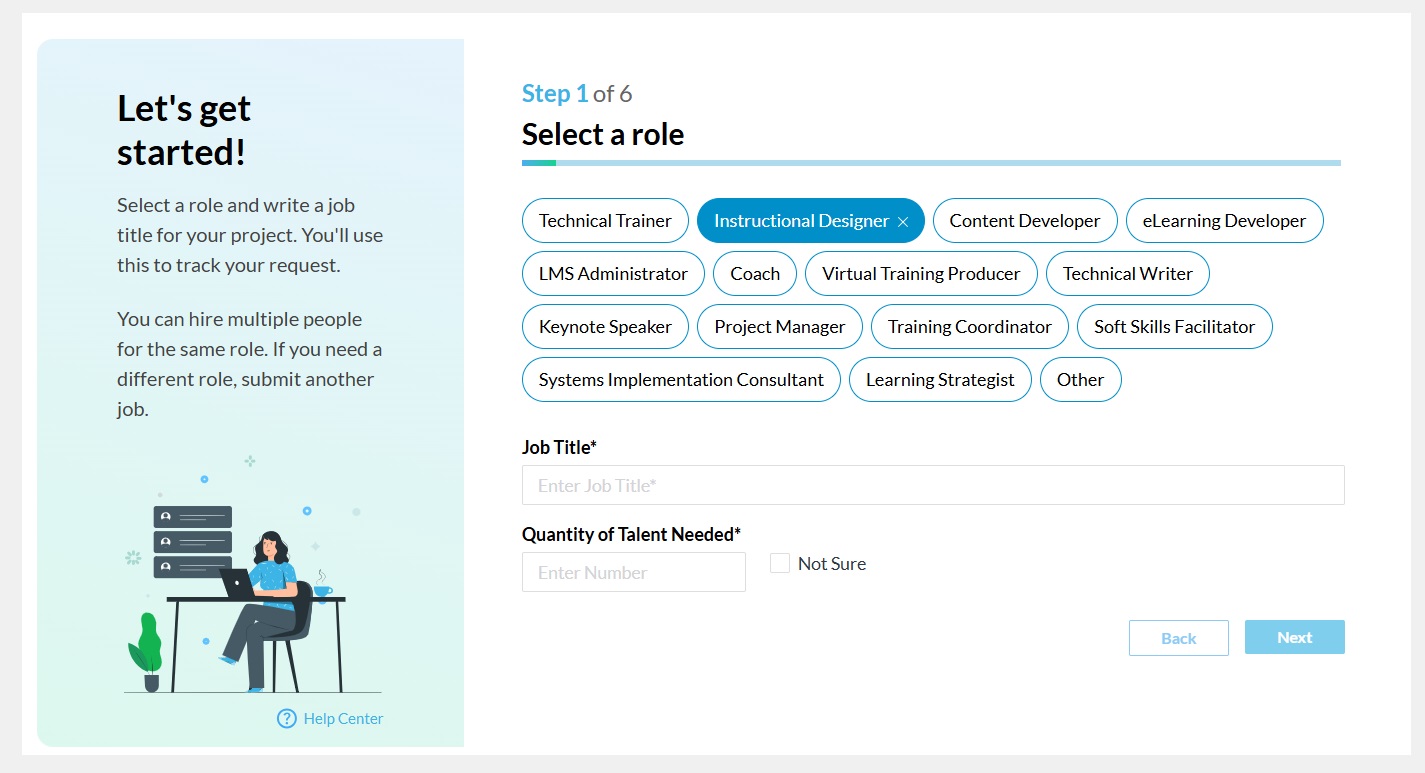
Tip: Visit your Dashboard or Job Center to open and continue working on it again. It will be saved under the Drafts section.

Step 3: Once all information for the job is entered, a summary page is displayed. Review the job post, and if complete, click Submit to TTA. Our team will review your talent request and connect with you about the details. Once the job is submitted, you can no longer edit it. If you need to modify the posting, our TTA team will assist you.
You can instantly view AI-recommended talent matched to your job requirements. Learn how to search and select talent for your job.
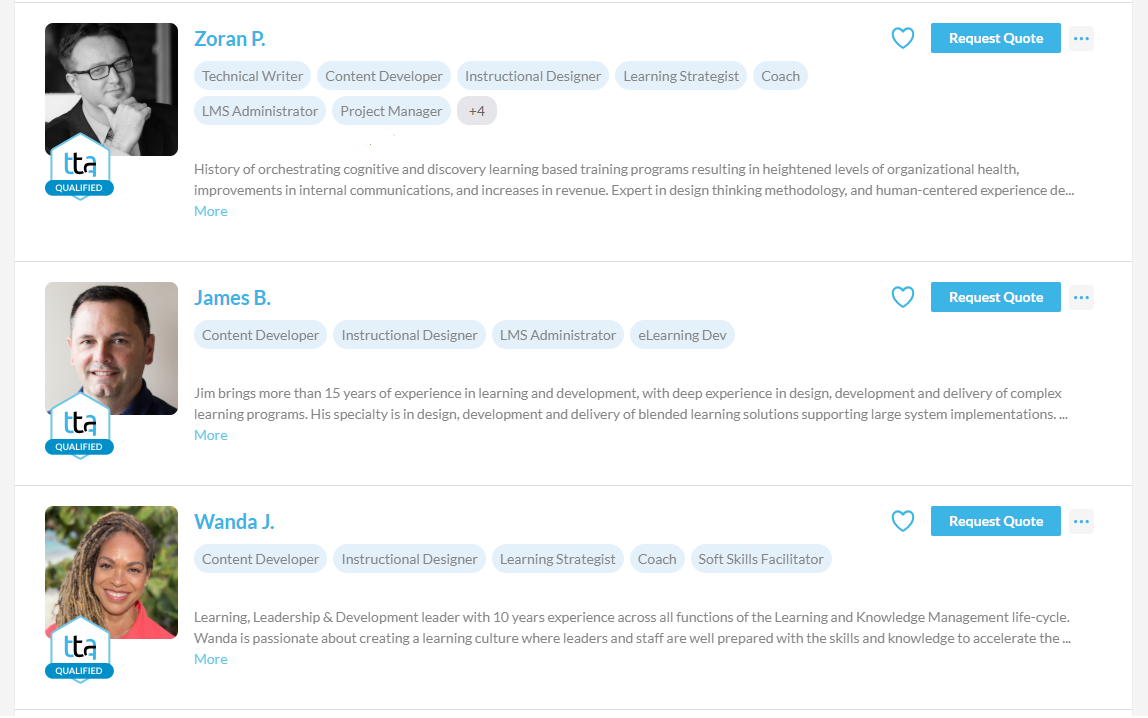
For future reference, your job post will be listed under the Open section on your Dashboard or Job Center.
Option 2: Use an Existing Job Template
If you have a role that is frequently needed, instead of creating a new job each time, you can save a job as a template so you can easily request it again. Just click on the ellipses menu […] next to any job and choose Save as Template. Give it a name and save it!
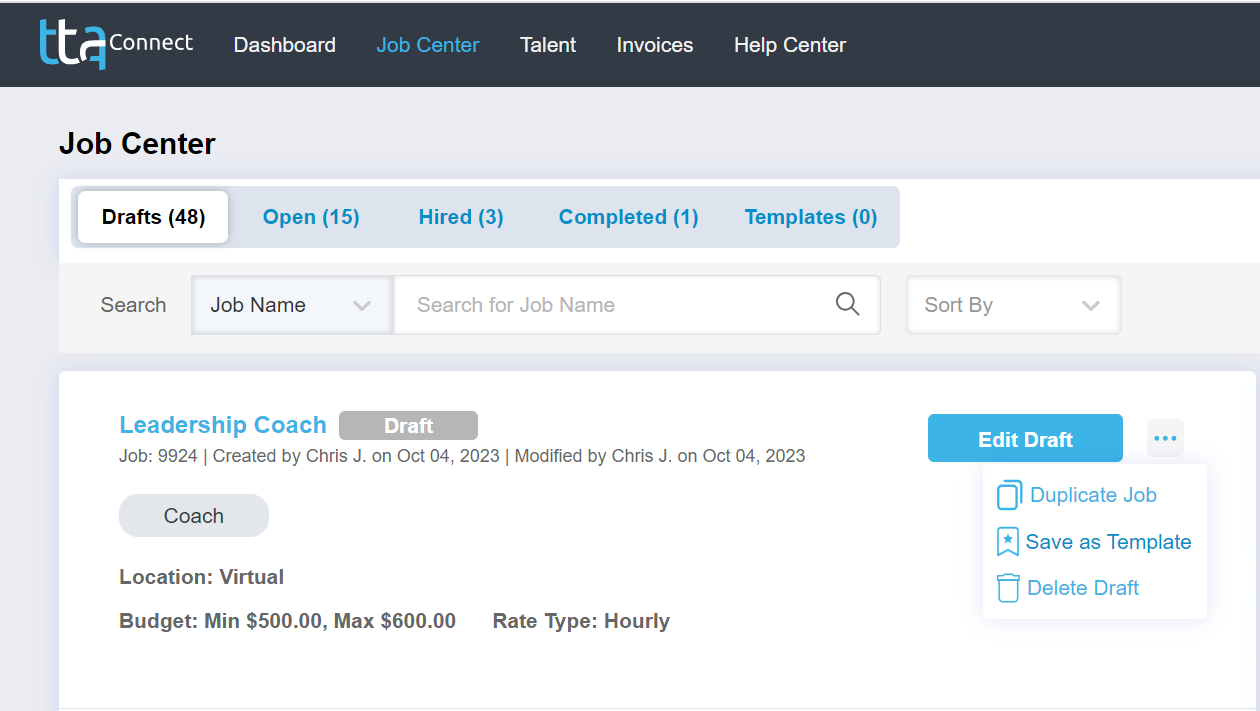
To access your saved templates, click on the Job Center page and select the Templates tab. Click on the Create a Job button next to the job you would like to replicate and update any necessary job information.

Another option to create a job is to click on the Create a Job button located on the Dashboard or Job Center. Next, select Create a Job from a Saved Template, then pick your desired template from the dropdown menu and click Next to continue. This will duplicate the job and allow you to make any changes as needed. It’s that easy!
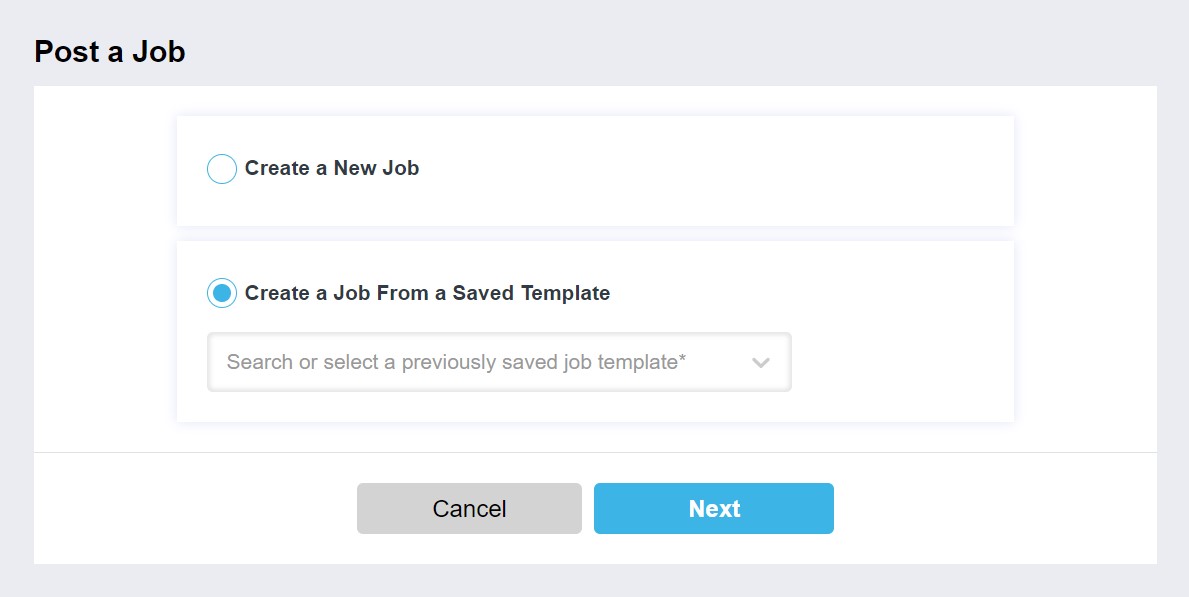
Option 3: Use the Duplicate Job Feature
Any job can be easily duplicated by clicking on the ellipse menu […] next to the job name and choosing Duplicate Job. This can be done to copy a job that is not frequently requested, or if you want to request talent for the same job but for a different role. The job details will be copied into the new job (except for any payments and hired talent). Make any needed updates and submit it to us when you are ready.
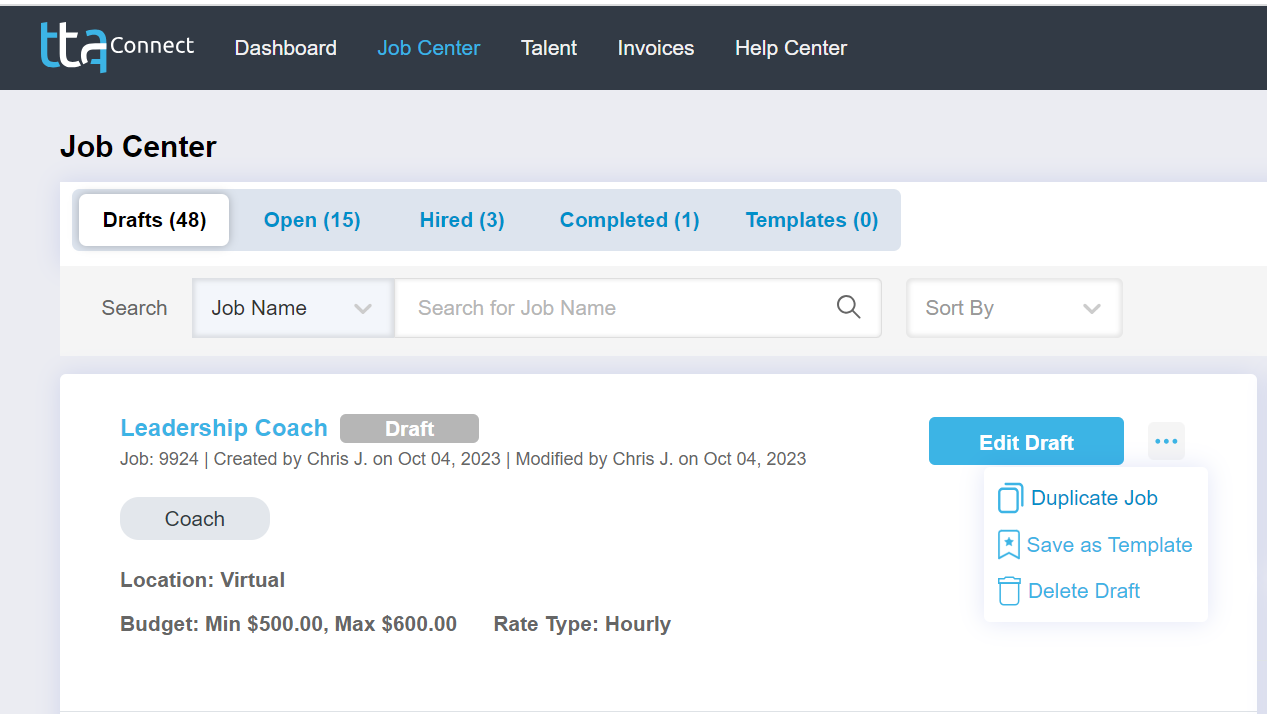
Tip: You can edit a job that is in drafts by clicking on the Edit Draft button. Once a job is submitted, you will no longer be able to make changes to it online. Contact a TTA Team member if changes are needed and we’ll assist you.
 Back
Back