All Documents
Your Documents page is the main page where you’ll find files you or your team uploaded for a specific job or general posting. To access the documents page, click the drop-down menu under your name on TTA Connect and select Documents.

The main section All will show you the most recent documents at the top, and will list all documents either you’ve uploaded to your personal documents, or you have access to as part of a job.
Under the From Jobs tab, you can review just documents linked with jobs for your company. The documents are organized by job, and you can expand the accordion menu to see all documents, or click on View All.

The My Uploads section list files that were uploaded by you. From here, you can click on the My Documents tab to show personal documents, the From Jobs tab to see a list of files related to a job, the Legal Documents tab to see contractual uploaded files, and All will show any document you’ve uploaded to TTA Connect.
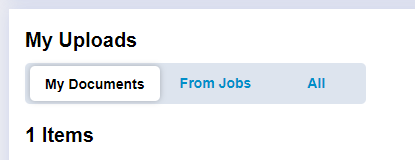
The Shared with Me section will display any documents shared with you by other users, either from their personal documents, or on a job.
To upload a file to the Documents section, click the Upload Documents button in the upper right hand corner of the screen.
To upload a file from your computer, click to Upload File.
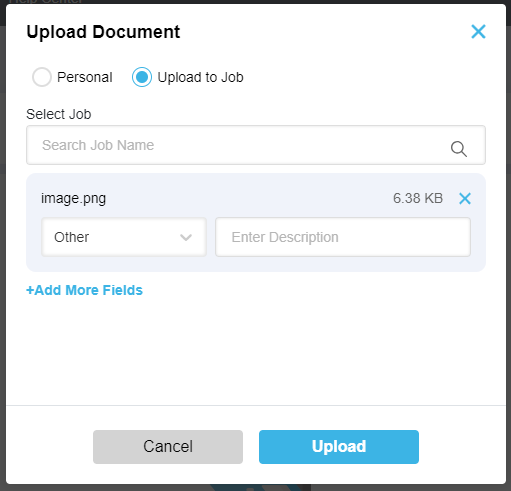
- Use the Personal or Upload to Job selections to determine the appropriate designation for your document.
- Search for and select a job name if you want to assign it to a specific job.
- Drag the file from your computer, or click into the blue upload documents section of the form and select your file.
- Select a category type from the dropdown menu.
- You may enter an optional description for the file, or add or remove additional documents here as well.
- When you’re ready, click to Upload.
You may also choose to link to a cloud file, such as a Google document or sheet. Click to Upload Documents and select to Add Cloud File.
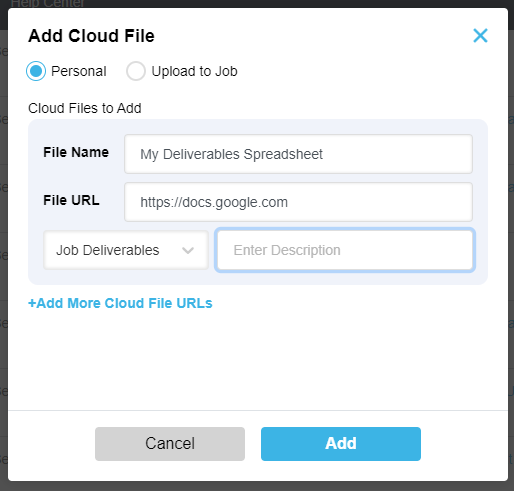
- Use the Personal or Upload to Job selections to determine the appropriate designation for your document.
- Search for and select a job name if you want to assign it to a specific job.
- Add a File Name and File URL.
- Select a category type from the dropdown menu.
- You may enter an optional description for the file, or add or remove additional links here as well.
- When you’re ready, click to Add.
The document will appear in the personal document or job section depending on how it was categorized. Job related documents posted here will also be saved to the job for easy access. This makes organizing, finding, and sharing documents simple.
- To edit or delete a file, click the ellipses […] under the Actions column, and select the desired option.
- Find a document by using the filter and search options, such as document name, job name, dates, and category type.
Tip: Click the box next to Show Only My Documents to only view document that you’ve uploaded.
The Legal Documents section displays all legal documents shared with you by other users, whether from their personal documents or for a job. This section is organized into two convenient tabs:
- The All tab provides a comprehensive view of every legal document you have access to
- The From Jobs tab filters the view to show only job-related legal documents
This dual-tab organization helps you quickly locate specific legal documents based on their source, improving your workflow efficiency when managing important contractual materials.
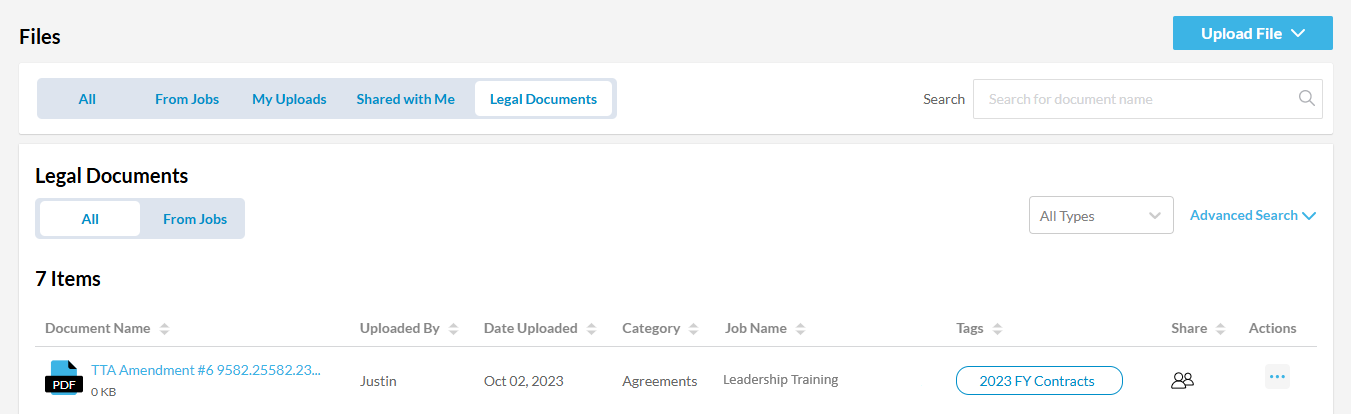
 Back
Back