Manage Dashboard
The Dashboard gives you a quick view of important information about your jobs, open proposals, calendar, payments, and important notifications.
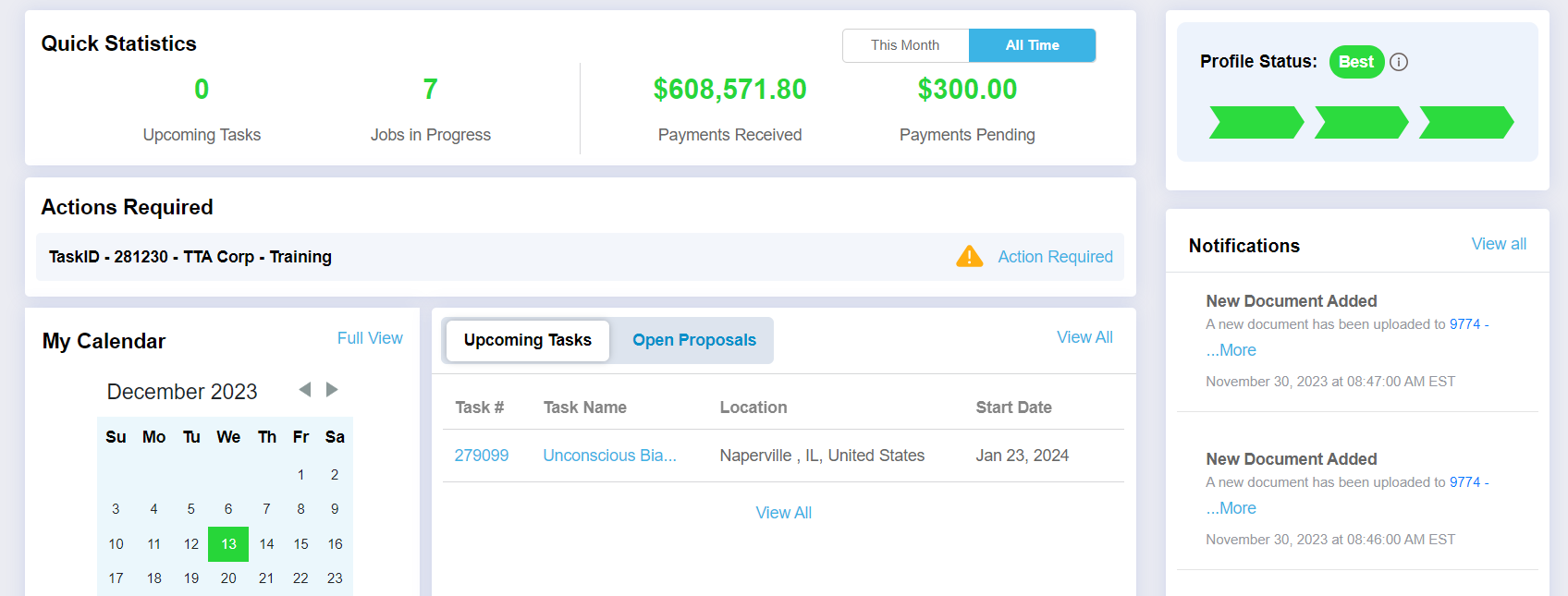
Click on any of the links provided to view specific details. Here’s an overview of what you can do:
- Quick Statistics: On the top of your dashboard, you’ll see the number of upcoming jobs, jobs in progress, amount of payments received, and pending. View this information by the current month or all time by clicking on the tab in the top right.
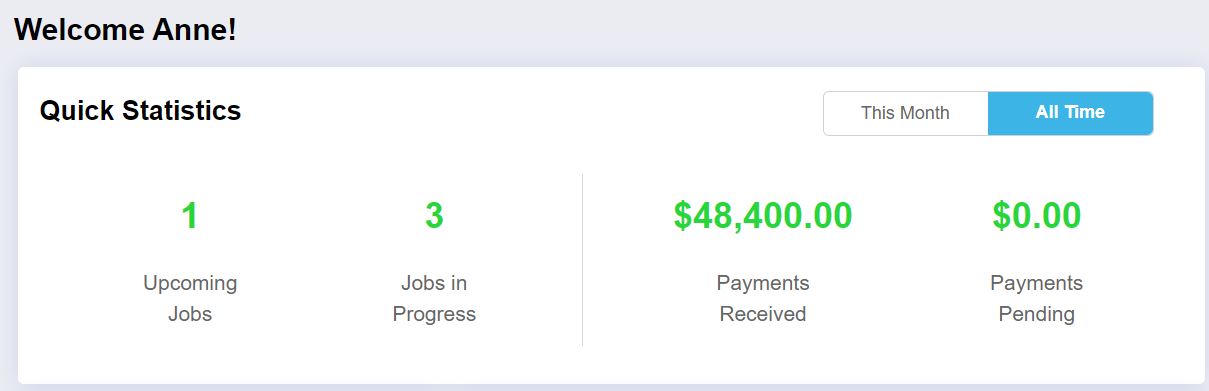
- My Calendar: At a glance, you can get a monthly view of your calendar, including any dates scheduled for jobs or time off. Click Full View or View All to access your complete calendar.
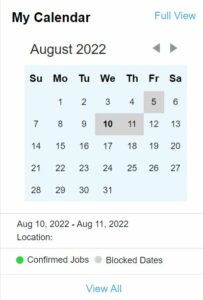
- Jobs: When the Upcoming Tasks tab is selected, you’ll see your first five tasks listed by start date so you can easily keep track of your next job. Click on the six digit Task # listed to get the specific details of the job. If you want to see a listing of all your current jobs, click on the View All link and it will take you directly to the In Progress page on the Job Center.
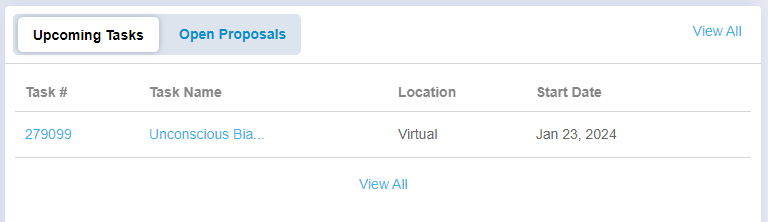
- Jobs: When the Open Proposals tab is selected, you’ll see your first five open proposals by proposal date submitted. Click on the four digit Job # listed to view your proposal and make any changes. If you want to see a listing of all your open proposals, click on the View All link and it will take you directly to the Proposals Submitted page on the Job Center.
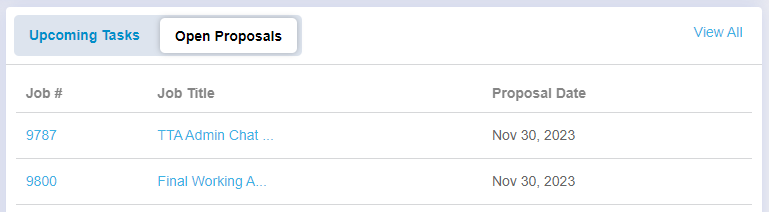
- Payments: This is a listing of your five most recent payment transactions. Click on a column heading to sort the payments by ascending or descending order. Click on the Job # or Job Name link to get the job details. If you want to view a specific task instead, click on the Task link. Click View All to access all your payment information.
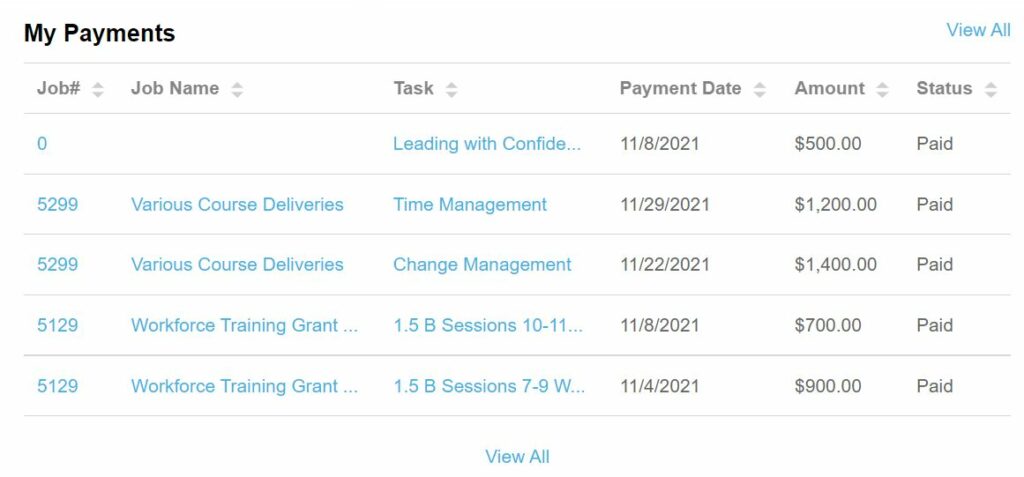
- Profile Status: The profile completion tracker appears on your Dashboard until you’ve reached the optimal “best” profile status. It helps guide you to next steps for achieving a complete profile.
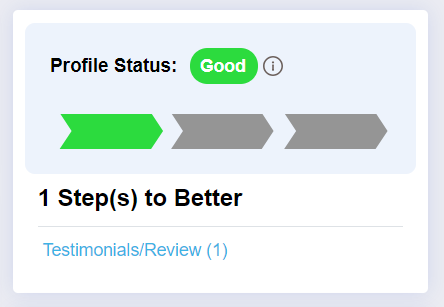
- Notifications: You’ll be notified of any important notifications that require your attention in two areas:
1) The main navigation bar bell icon will show the number of notifications pending (this is helpful when you are not on the Dashboard)
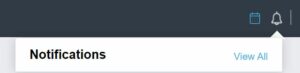
2) the Notifications box will list pending notifications (click on the links to view and take action)
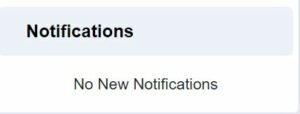
- Account Settings and Information: Located on every page, you’ll see your profile picture and name on the right side of the navigation bar. Click on your profile picture or name to access the drop-down menu of options. From this menu, select Account Settings, Profile Builder, or Payments.
 Back
Back